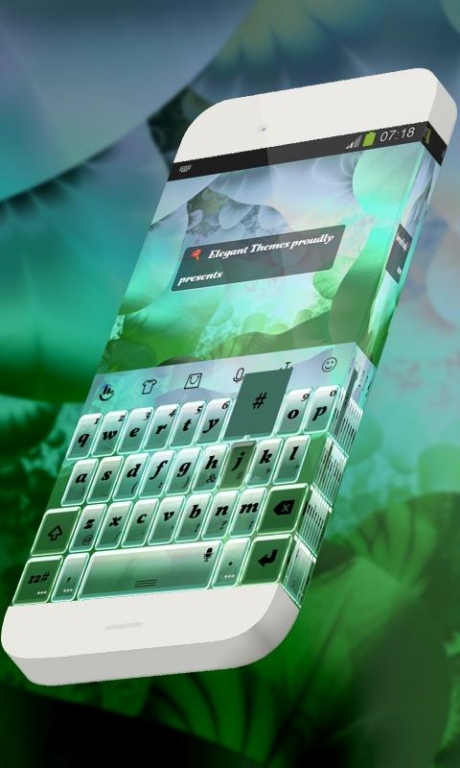Jellyfish bank TouchPal 1.2
Free Version
Publisher Description
The Jellyfish bank TouchPal theme is the creation of Elegant Themes.
Jellyfish bank.
A special source of inspiration is represented by elements like jellyfish, ocean and beauty, which made the look of this keyboard colored in light teal special and picturesque.
Beauty is as simple as hunger. There is really nothing to be said about it. It is like the perfume of a rose: you can smell it and feel it,that is all.
One of the acutely colors used in this skin is dull teal, which is appreciated for its capacity to inspire love.
Of all the themes around, this "Jellyfish bank" TouchPal keyboard has caught your attention and we're not surprised - it has everything - from cool looks to practical use - so take it today!
*** How to apply Jellyfish bank TouchPal skin ***
1. Open "Jellyfish bank TouchPal" after installation
2. Click on the "Apply theme" button
Please don't forget to rate, comment and share this "Jellyfish bank" TouchPal theme with your friends.
We included the free font Vollkorn Bold Italic by Friedrich Althausen, http://friedrichalthausen.de.
About Jellyfish bank TouchPal
Jellyfish bank TouchPal is a free app for Android published in the Themes & Wallpaper list of apps, part of Desktop.
The company that develops Jellyfish bank TouchPal is Electric keyboard. The latest version released by its developer is 1.2.
To install Jellyfish bank TouchPal on your Android device, just click the green Continue To App button above to start the installation process. The app is listed on our website since 2016-08-04 and was downloaded 7 times. We have already checked if the download link is safe, however for your own protection we recommend that you scan the downloaded app with your antivirus. Your antivirus may detect the Jellyfish bank TouchPal as malware as malware if the download link to com.touchpal.elthemes_jellyfish_bank is broken.
How to install Jellyfish bank TouchPal on your Android device:
- Click on the Continue To App button on our website. This will redirect you to Google Play.
- Once the Jellyfish bank TouchPal is shown in the Google Play listing of your Android device, you can start its download and installation. Tap on the Install button located below the search bar and to the right of the app icon.
- A pop-up window with the permissions required by Jellyfish bank TouchPal will be shown. Click on Accept to continue the process.
- Jellyfish bank TouchPal will be downloaded onto your device, displaying a progress. Once the download completes, the installation will start and you'll get a notification after the installation is finished.